How to Encrypt Your Data: Tools and Techniques
Encrypting your data is crucial for protecting sensitive information from unauthorized access. Whether you’re safeguarding personal files or securing business data, encryption ensures that only authorized users can access your information. Here’s a guide to help you understand and implement data encryption effectively.
1. Understanding Encryption
What is Encryption?
Encryption is the process of converting data into a coded format to prevent unauthorized access. It uses algorithms to transform readable data into an unreadable format, which can only be decoded by someone with the correct decryption key.
Types of Encryption
- Symmetric Encryption: Uses the same key for both encryption and decryption. It’s fast and efficient but requires secure key management.
- Asymmetric Encryption: Uses a pair of keys—a public key for encryption and a private key for decryption. It enhances security but is generally slower than symmetric encryption.
2. Choosing the Right Encryption Tools
File Encryption Tools
- VeraCrypt: An open-source disk encryption software that allows you to create a virtual encrypted disk and encrypt entire partitions.
- BitLocker: A built-in encryption tool in Windows that can encrypt entire drives to protect data from unauthorized access.
Email Encryption Tools
- ProtonMail: An email service offering end-to-end encryption, ensuring that only you and the recipient can read your messages.
- GPG (GNU Privacy Guard): A tool for encrypting emails and files using asymmetric encryption methods.
Cloud Storage Encryption
- Tresorit: A cloud storage service with built-in end-to-end encryption for secure file storage and sharing.
- Sync.com: Offers end-to-end encryption to ensure that only you can access your cloud-stored files.
3. Encrypting Your Files and Folders
Using Built-in Tools
- Windows Encryption (BitLocker): To encrypt a drive, right-click the drive in File Explorer, select “Turn on BitLocker,” and follow the prompts to set up encryption.
- macOS Encryption (FileVault): Go to System Preferences > Security & Privacy > FileVault and click “Turn On FileVault” to encrypt your entire disk.
Using Third-Party Software
- VeraCrypt: Create an encrypted volume by installing VeraCrypt, selecting “Create Volume,” and following the wizard to set up encryption options.
- AxCrypt: For individual file encryption, right-click the file, choose “AxCrypt” from the context menu, and select “Encrypt.”
4. Encrypting Your Communications
Secure Messaging Apps
- Signal: A free app offering end-to-end encryption for text messages and voice calls, ensuring your conversations remain private.
- WhatsApp: Uses end-to-end encryption for messages and calls, but be mindful of metadata and other privacy considerations.
Encrypted Email
- Mailvelope: A browser extension for Gmail and other webmail services that enables PGP encryption for secure email communication.
- Hushmail: A secure email service that provides built-in encryption for email messages and attachments.
Understanding GDPR regulations is important, especially when encrypting emails, as compliance may require securing personal data for legal and privacy reasons.
5. Best Practices for Encryption
Manage Your Keys Securely
- Keep Keys Private: Ensure encryption keys are stored securely and are not shared. Use a password manager to store and manage your encryption keys safely. Additionally, creating strong passwords for your encryption tools and accounts is essential for preventing unauthorized access.
- Backup Keys: Create backups of your keys in secure locations to avoid data loss if you forget or lose your primary key.
Regularly Update Your Encryption Tools
- Stay Updated: Ensure that your encryption tools and software are regularly updated to protect against vulnerabilities and security threats.
- Monitor for New Tools: Keep an eye on emerging encryption technologies and tools that may offer enhanced security features.
For additional data security tips online, consult trusted sources that offer advice on encryption, secure communications, and safe data storage practices.
6. Encrypting Data for Backup
Backup Encryption
- Encrypt Backup Files: Use tools like VeraCrypt or built-in encryption features in backup software to encrypt your backup files and ensure they are secure.
- Encrypt Cloud Backups: When using cloud backup services, ensure they offer encryption options or use third-party encryption tools before uploading your data.
Testing Encryption
- Verify Encryption: Regularly check that your encryption tools are working correctly by decrypting and accessing files to ensure data is not corrupted or lost.
- Update Backup Procedures: Regularly review and update your backup procedures to include encryption and ensure data security.
Conclusion
Encrypting your data is a vital step in protecting your sensitive information from unauthorized access. By choosing the right tools and implementing best practices, you can ensure that your data remains secure, whether it’s stored locally, communicated online, or backed up in the cloud. Stay vigilant and proactive in managing your encryption to safeguard your information in today’s digital landscape.


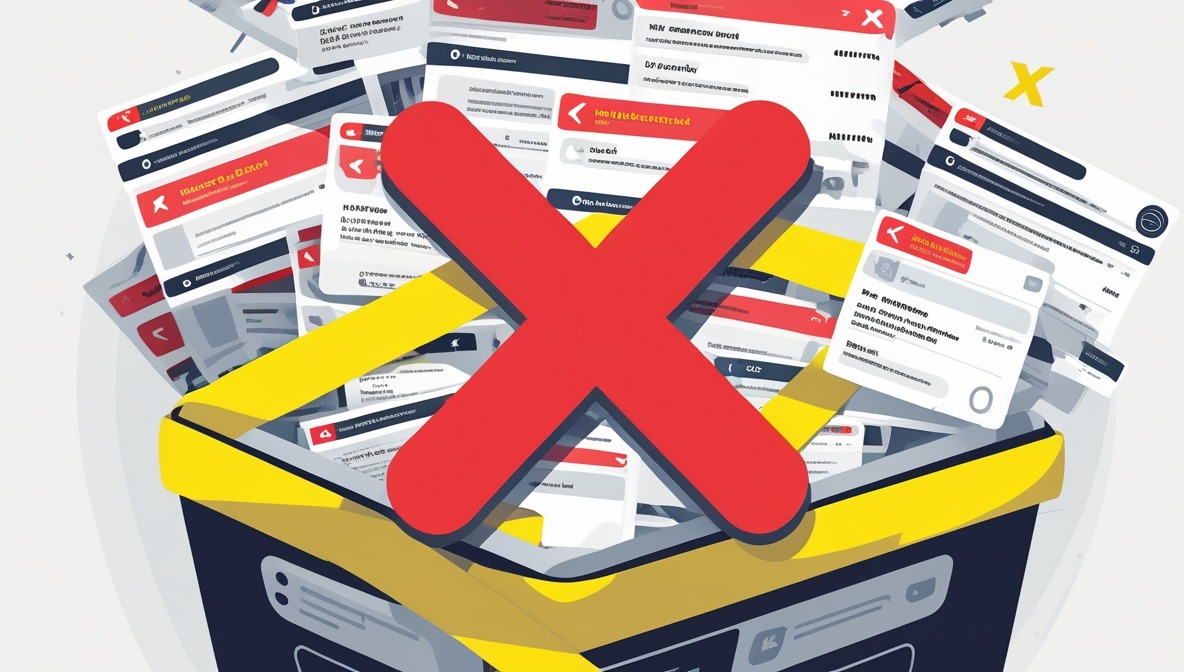









Post Comment